Software download
Click here to download the V2RayN program. 64Bit After downloading, unzip the file and run v2rayN.exe to use.
If the program runs without response. Please upgrade the Microsoft .NET Framework to version 4.6.2 or later.
Copy Subscription URL
Log in to Client page. Go to “Service” -> “My products & services”, choose your corresponding service. Copy “Subscription URL”.
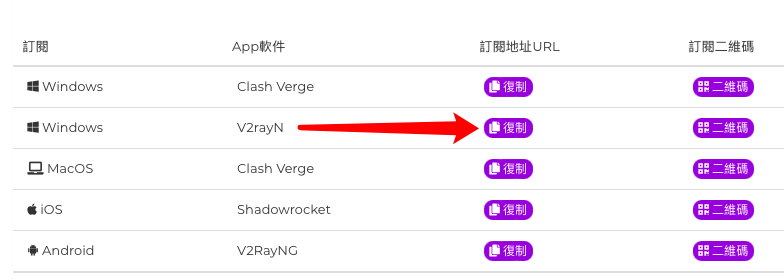
Configuring and Connecting
Run the V2RayN program. Double-click the program icon in the system tray to open the main screen. Click "Subscription" -> "Subscription Settings".
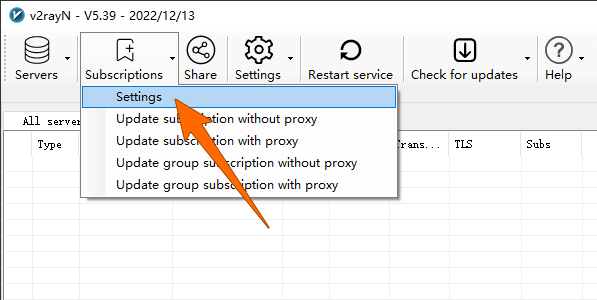
Click the "Add" button at the bottom left, enter the subscription url in the "Address" box, enter your like "Remark", then click "OK" at the bottom right to save the settings.
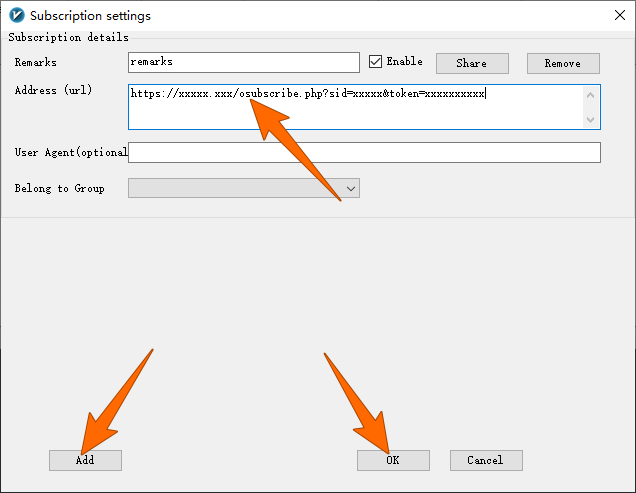
Go back to V2RayN main screen and click "Subscription" -> "Update Subscription".
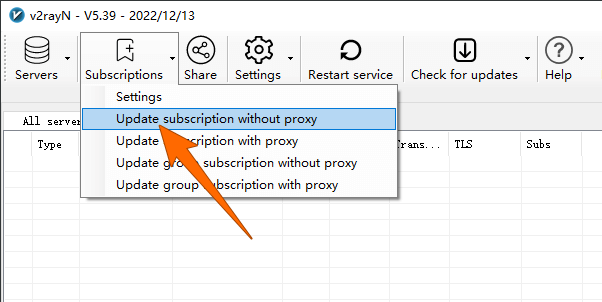
Right-click the System Tray Program icon, select the Server node, click "Set system proxy" and select "Routing" Mode.
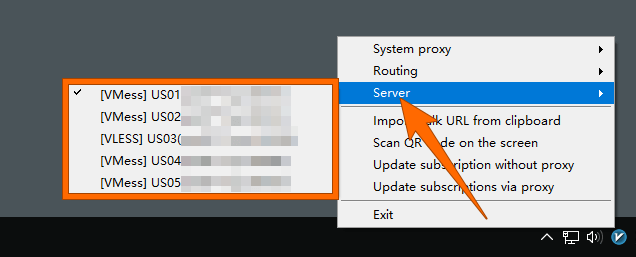
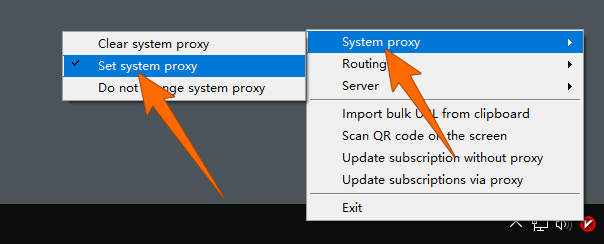
After completing the above setup, you can start using it!
